Adding Photos
Once you've got the basics down, you can add photos with a little Markdown. For example:
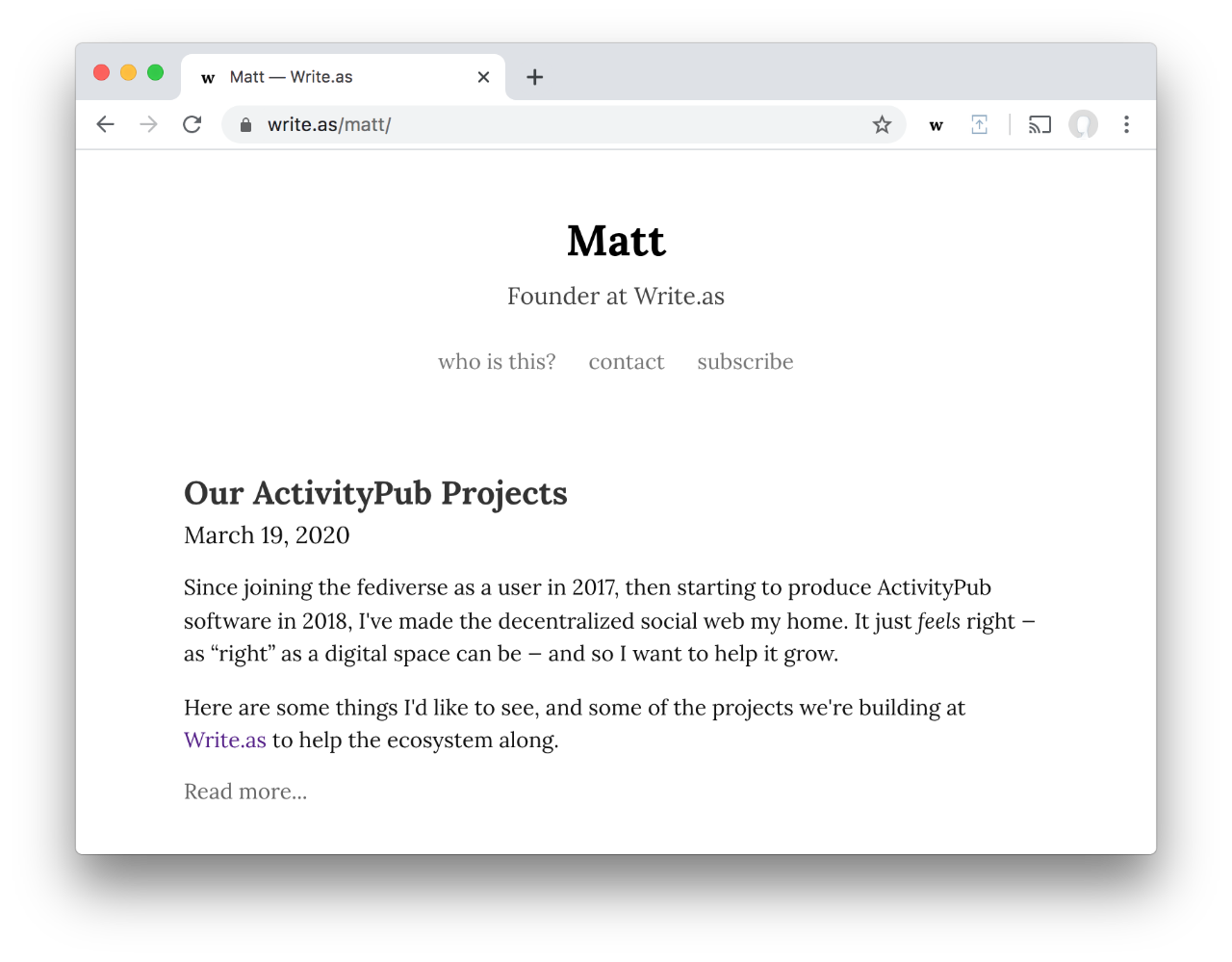
Here, Image description will be used as the image's alt text, and the photo from https://i.snap.as/D1yn3zC.png will show up in your post. Replace these two pieces of text with a description and URL of your own image.
Uploading Photos
You'll need to upload your photos to the internet to include them in your posts in this way. You can use any image hosting service, including our integrated platform, Snap.as. Write.as Pro members already have access to Snap.as through their subscription, and can connect their account here.
On Snap.as, you'll first upload your photos by clicking the “Upload” box, or dragging and dropping images into the box. Then, go to your Photos page, click the image you just uploaded, and copy the Markdown shown below the image into your Write.as post.
Snap.as Extension
You can optionally use the browser extension (available for Chrome and Firefox) to upload a photo and quickly add it to your post, like this:
Read more about this on the Snap.as blog.