Cross-Posting with Tumblr
Write.as makes it easy to publish to your readers in places where they already hang out, on platforms like Tumblr. But with our auto-saving editor, Write.as is also a great way to compose your posts without any social feeds or notifications pulling you away from your writing. In this guide, we'll show you how to get started writing on Write.as and publishing to Tumblr.
Getting Started
Go to your blogs page and scroll down to Channels. You should see an option for enabling Tumblr. Click the button.

Tumblr will ask whether you want Write.as to access your account. That access allows Write.as to send your posts over to Tumblr. You will either be prompted to sign into your Tumblr account or to “Allow” if you are already signed on.

Once you agree to grant access, you will be redirected to the blogs page on Write.as. Scroll down to the Channel section again. Now there is your Tumblr account as an available channel for distributing your Write.as posts!
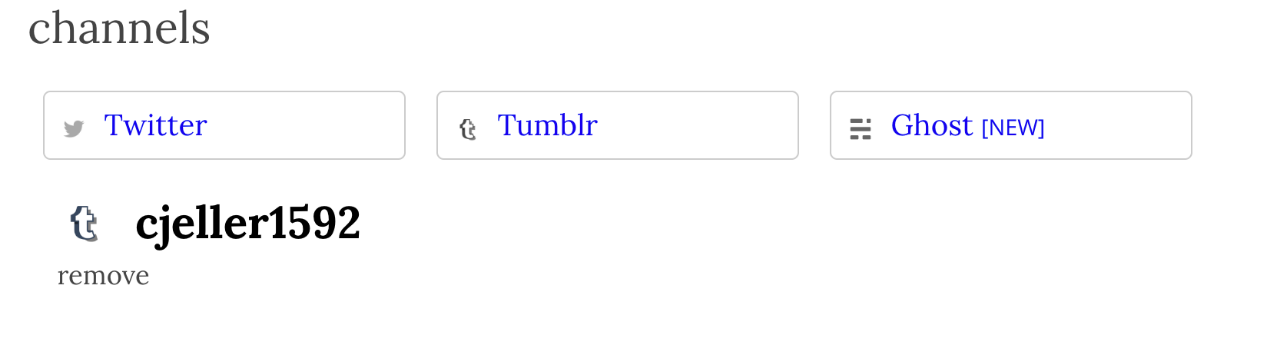
Cross-Posting to Tumblr
Now that Tumblr cross-posting is set up, let's test it out. Open up the editor and write a post. It can be anonymous or for one of your blogs. When the post is ready, open up the Publish to... drop-down. Below the Anonymous and blog options is one for publishing to your Tumblr account.

Click to enable and publish the post.
When you go to the Tumblr profile connected to Write.as, the post you just published will be there – a title (if you added one), the body of the post, and all of the tags in your post (if you added them).

If you include any images in your post (see how to), they will appear in the Tumblr post as well. Note: this is not available for anonymous posts.

With Write.as you not only get a focused writing experience but a focused publishing experience. Push your thoughts wherever you curate them. Connect your writing to a multitude of multimedia with cross-posting to Tumblr.
Get started with Write.as Pro for as little as $5 per month.
Get Pro